+
First, create a creation storage.
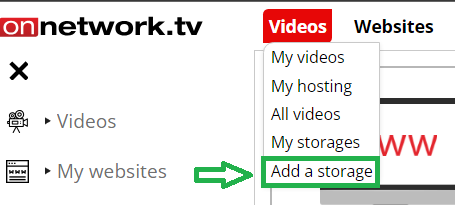
+
In the "storage type" option, select creatives, add partner, title and description (optional)

+
After that select the "ads" and "creatives" tab. After adding the storage You have to wait up to 10 minutes for the option to be visible.
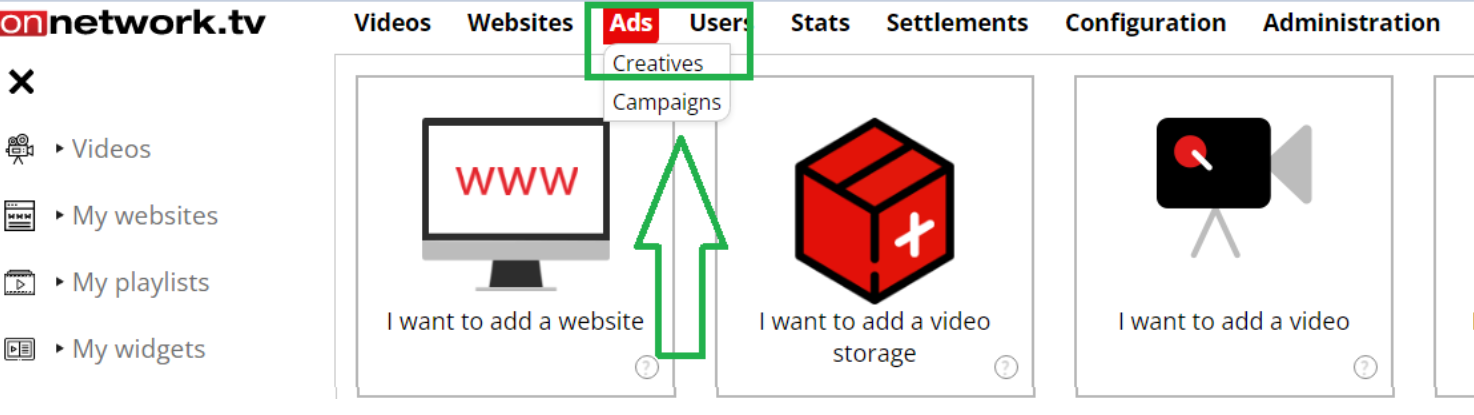
+
Then click on the "add creative" button
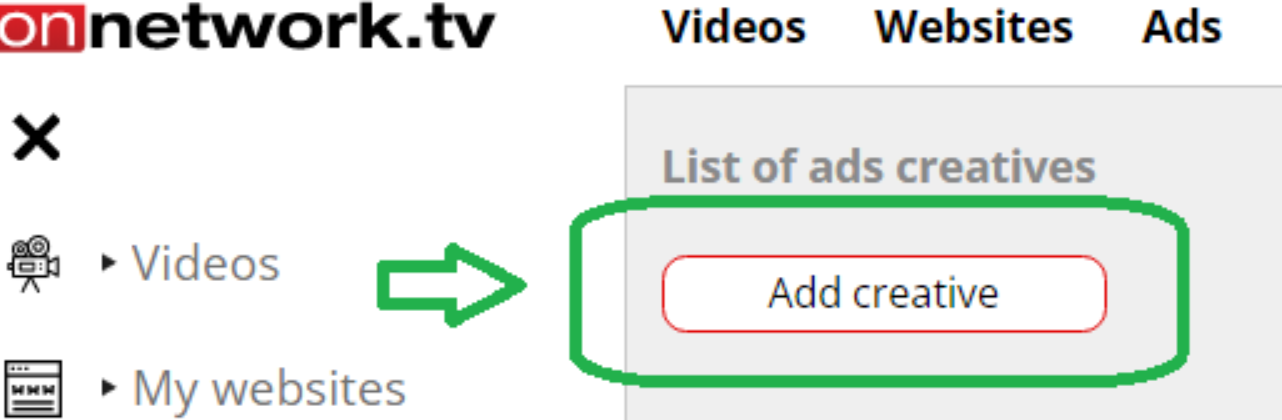
+
A window opens, where you should, select the created magazine, give the title of the creation, description(optional) and choose what type of creation it is at the end save.
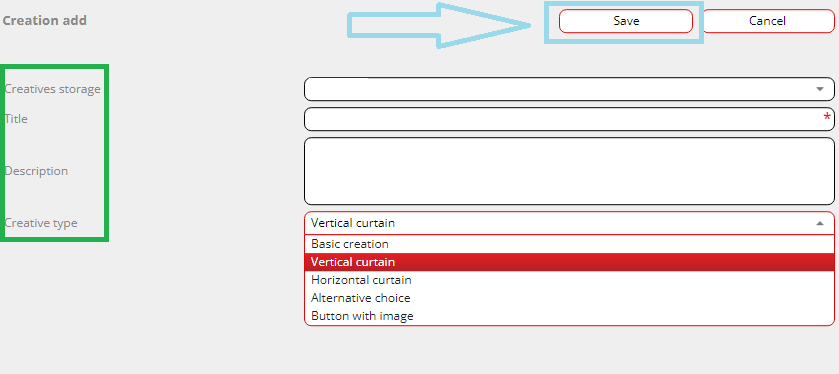
+
After saving, click on edit options

+
A window is displayed, where additional functions have arrived
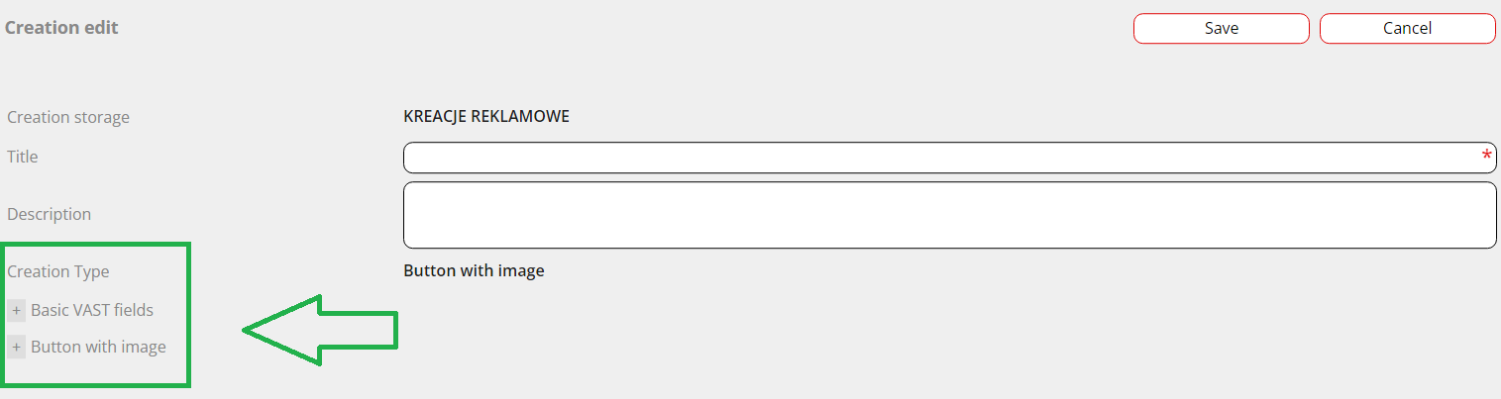
+
After editing, paste the VAST code as an advertising code on the site where the creative is to be played ultimately

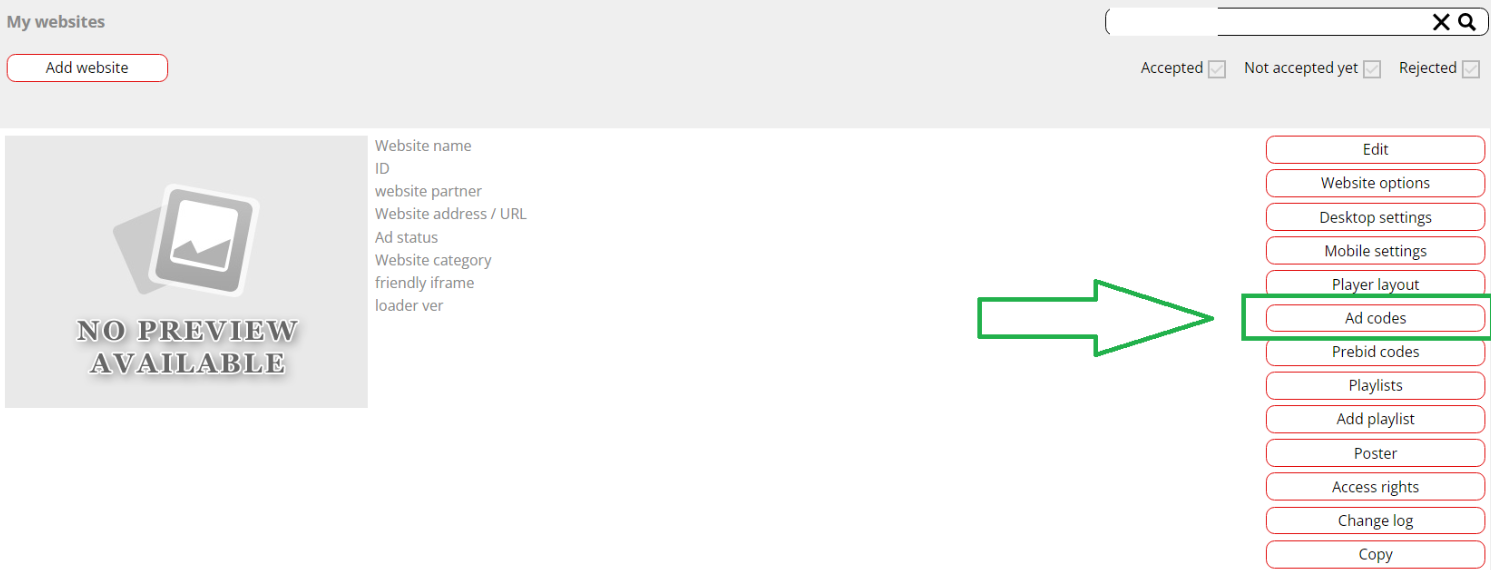
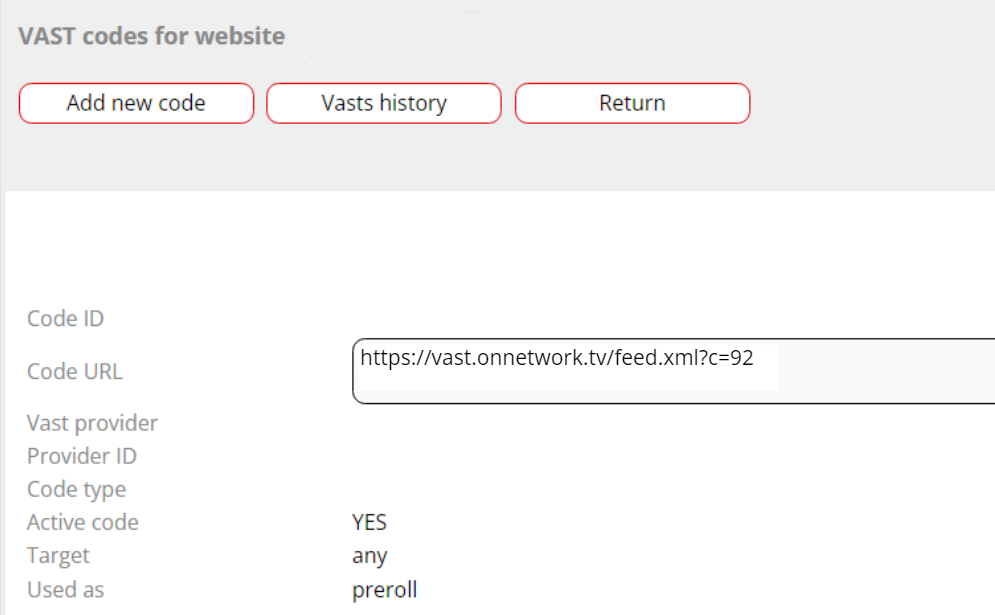
+
Description of functions
- AD id - <VAST> <VAST id="" > </VAST> </VAST> The 'id' attribute in the 'Ad' VAST element is an optional attribute that can be used to uniquely identify an ad within a VAST response. If you choose to use this attribute, it is recommended that you use a unique ID for each ad in your response to avoid confusion or potential conflicts with other ads. The 'id' attribute value can be any string that is unique in the context of the VAST response.
- AD type - <VAST><Ad adType="" > </Ad></VAST> Defines ad type - video/audio
- AD title - <Inline><AdTitle > value </AdTitle></Inline>
- Ad serving ID value - A unique or pseudo-unique (long enough to be unique when combined with timestamp data) GUID
- Creative ID - <Creatives><Creative > </Creative></Creatives> A string used to identify the ad server that provides the creative
- CreativeAdId - <Creatives><Creative adId="" > </Creative></Creatives> This depricated field is providing the same value as UniversalAdID, and it should be used only for versions older than Vast 4.0
- Creation API framework - <Creatives><Creative apiFramework="" > </Creative></Creatives> A string that identifies an API that is needed to execute the creative.
- Value of universal creation ID - <Creative><UniversalAdId > value </UniversalAdId></Creative> A string identifying the unique creative identifier. Default value is “unknown”
- Id registry - <Creative><UniversalAdId idRegistry="" > </UniversalAdId></Creative> Ad registry should be an URL. If input remains empty, value will be switched to 'unknown'
- AD skip offset - <Creative><Linear skipoffset="" > </Linear></Creative>
- AD duration - <Linear><Duration > value </Duration></Linear>
- Media file ID - <MediaFiles><MediaFiles id="" > </MediaFiles></MediaFiles> Random string, unique for every mediafile
- Media File Delivery - <MediaFiles><MediaFile delivery="" > </MediaFile></MediaFiles> Either “progressive” for progressive download protocols (such as HTTP) or “streaming” for streaming protocols
- Media file extension - <MediaFiles><MediaFile type="" > </MediaFile></MediaFiles> MIME type for the file container. Popular MIME types include, but are not limited to “video/mp4” for MP4, “audio/mpeg” and 'audio/aac' for audio ads
- Media File Bitrate - <MediaFiles><MediaFile bitrate="" > </MediaFile></MediaFiles> For progressive load video or audio, the bitrate value specifies the average bitrate for the media file; otherwise the minBitrate and maxBitrate can be used together to specify the minimum and maximum bitrates for streaming videos or audio files.
- Media File min bitrate - <MediaFiles><MediaFile minBitrate="" > </MediaFile></MediaFiles>
- Media File max bitrate - <MediaFiles><MediaFile maxBitrate="" > </MediaFile></MediaFiles>
- Media file width (px) - <MediaFiles><MediaFile width="" > </MediaFile></MediaFiles> 0 for audio ads
- Media file height (px) - <MediaFiles><MediaFile height="" > </MediaFile></MediaFiles> 0 for audio ads
- Scalable - <MediaFiles><MediaFile scalable="" > </MediaFile></MediaFiles> A true/false value that indicates whether the media file is meant to scale to larger dimensions
- Maintain aspect ratio - <MediaFiles><MediaFile mantainAspectRatio="" > </MediaFile></MediaFiles> A true/false value that indicates whether aspect ratio for media file dimensions should be maintained when scaled to new dimensions
- Media file codec - <MediaFiles><MediaFile codec="" > </MediaFile></MediaFiles> The codec used to encode the file which can take values as specified by RFC 4281: http://tools.ietf.org/html/rfc4281.
- Media File API framework - <MediaFiles><MediaFile apiFramework="" > </MediaFile></MediaFiles> Identifies the API needed to execute an interactive media file, but current support is for backward compatibility. Please use the InteractiveCreativeFile element to include files that require an API for execution.
- Media file size - <MediaFiles><MediaFile fileSize="" > </MediaFile></MediaFiles> (Optional) Field that helps eliminate the need to calculate the size based on bitrate and duration.
- Media file type (2D, 3D, 360) - <MediaFiles><MediaFile mediaType="" > </MediaFile></MediaFiles> Default value is 2D
- Media File URL - <MediaFiles><MediaFile > value </MediaFile></MediaFiles>
- Click through - <VideoClicks><ClickThrough id="" > Pixel </ClickThrough></VideoClicks> Pixel: URL to the advertiser's site that the media player opens when a viewer clicks the ad. ClickThrough ID: any string identifying this particular ClickThrough
- Click tracking - <VideoClicks><ClickTracking id="" > Pixel </ClickTracking></VideoClicks> Pixel: A URL for tracking when the ClickThrough is triggered. ClickTracking ID: any string identifying this particular ClickTracking
- Tracking pixel - <TrackingEvents><Tracking > Pixel </Tracking></TrackingEvents> A URL to the tracking resource for the event specified using the event attribute
- Tracking event - <TrackingEvents><Tracking event="" > </Tracking></TrackingEvents> Defines point when a certain pixel is being send
- Tracking Offset - <TrackingEvents><Tracking offset="" > </Tracking></TrackingEvents> Accepts values of time in the format HH:MM:SS or as a percentage in the format n%. When the progress of the Linear creative has matched the value specified, the included URI is triggered. If the duration is not known when the offset is set to a percentage value, the progress event may be ignored. Offset is picked usually for 'progress' event
+
If we do not add a redirect to the entire ad in the button creative (first attachment), the redirect address from the button (second attachment) will work on the entire ad space.


+
File media such as images and videos can be hosted via the onnetwork platform using the my hosting module.

- In order to add a file from the hosting, it must be converted - this option can be found in the My Hosting tab (after clicking on this option, you have to wait up to 15 minutes .json file to appear) - the video must be in a subdirectory.
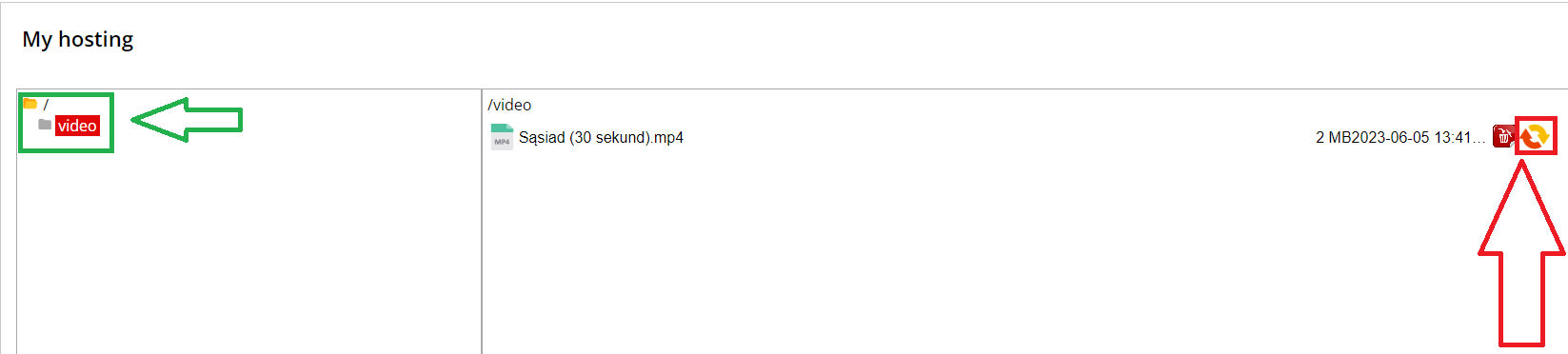
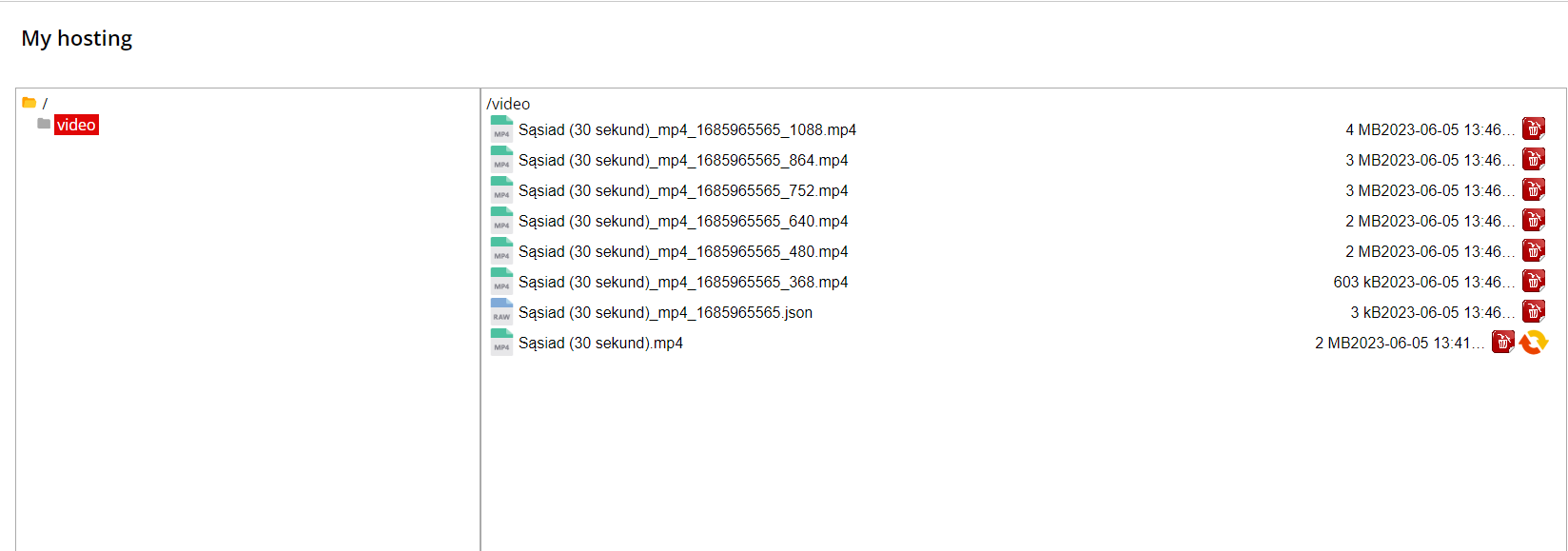
-
Then, in the "Media Section", click on "Add convert json" and select your file.

