- General information:
- Creating branding ad:
- Choose Websites from top bar menu:
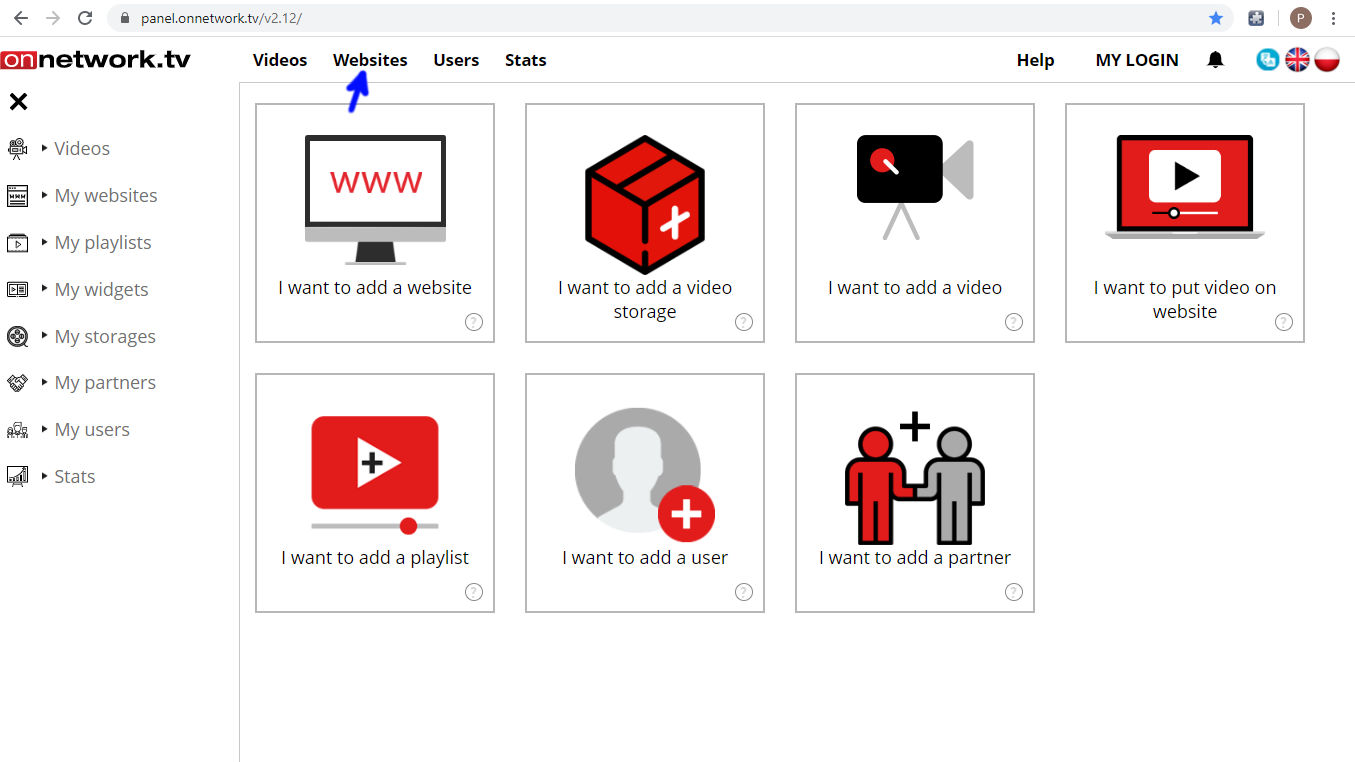
- Hovering mouse over choose Brandings:
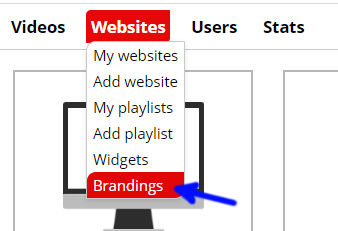
- Click Add:
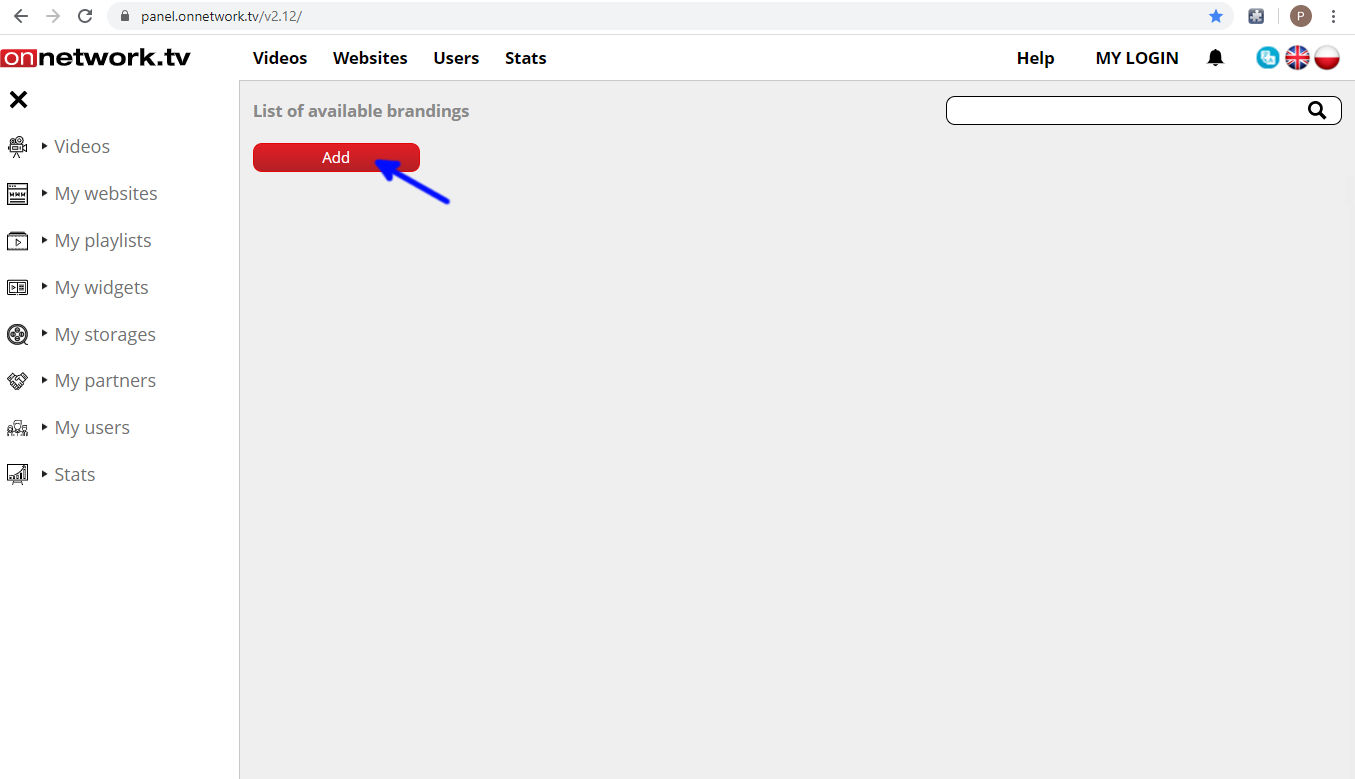
- The branding creator will be displayed:
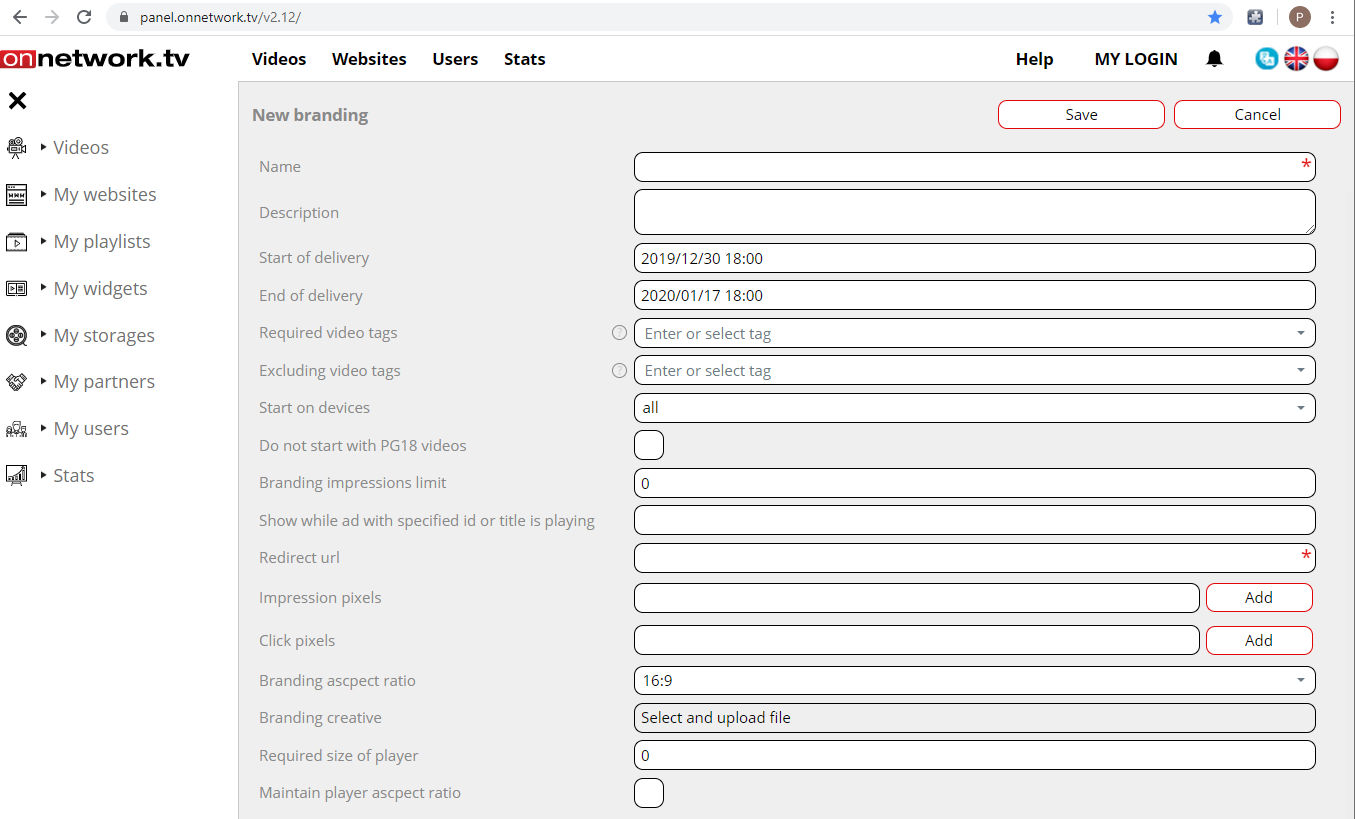
Description of all options (red are required):
Name - name that will let you identify branding.
Description - additional information about branding.
Start of delivery - date of starting the ad (by default current date).
End of delivery - date of the finishing delivery of ad (default +10 days from current date).
Required video tags - if branding is set for the whole website here its delivery can be limited only to materials including certain tags. If field is left empty branding will run with all materials.
Excluding video tags - list of tags excluding delivery of branding (has higher priority then required tags, so in case of one material having both required and excluding tags branding will not be delivered).
Start on devices - (all/desktop/mobile).
Do not start with PG18 videos - will exclude showing branding with materials marked as PG18. The option is not taken into consideration for branding set for single material.
Branding impressions limit - Delivered impressions are check every hour. After reaching limit set here branding will not be displayed any more.
Show while ad with specific id or title is playing - enables the incorporation of branding for individual advertisements
Redirect URL - link to landing page.
Impressions pixels - counter to track impressions from adserver (Gemius or similar).
Click pixels - counter to track clicks from adserver (Gemius or similar).
Branding aspect ratio - branding will be delivered only on matching player aspect ratio.
Branding creative - upload of graphic file. Graphic will be displayed in creator (details below).
Required size of player - if width of player is smaller than defined here branding will not be displayed.
Maintain player aspect ratio - option of branding creator described in next points. Creator enables to define position and size of the player vs graphics. This option enables to change size matching defined proportion chosen in branding proportions.
- Configure your branding (green arrow fields required) and upload your graphics (yellow arrow):
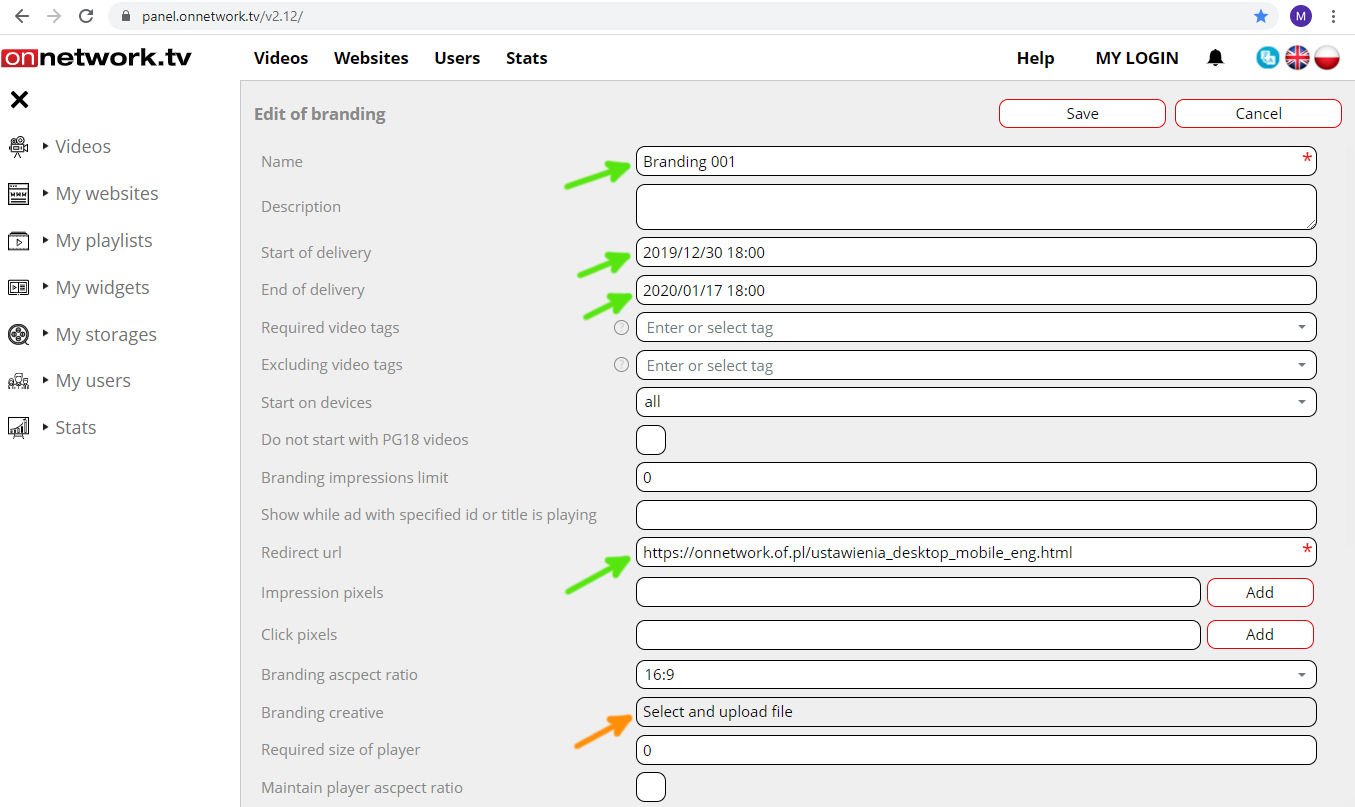
- Choose graphical file to upload. Click open (blue arrow):
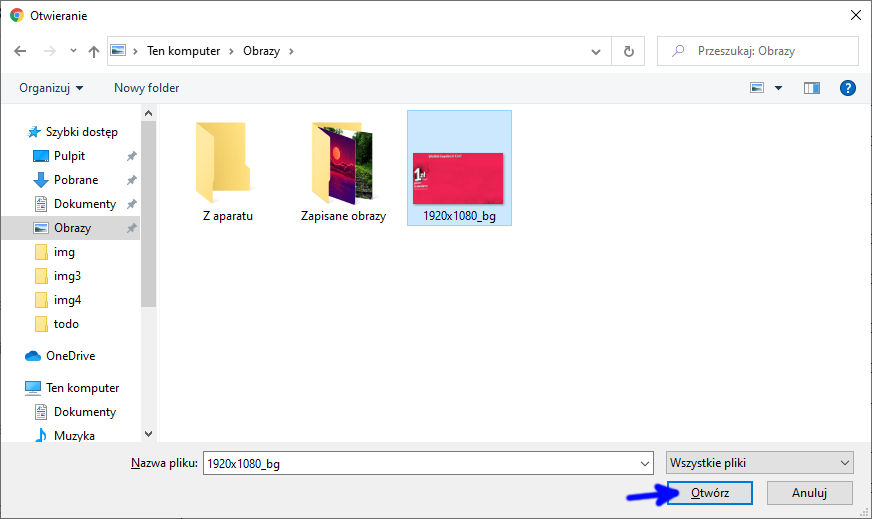
Example graphical file [example]
- In the bottom part of website creator with sent graphics will be displayed.
Shape of the player is marked with white dots. To increase size of the player displayed on graphics drag and drop white
dotted shape with your mouse. It is recommended to enable the option marked with blue arrow to maintain player aspect ratio:
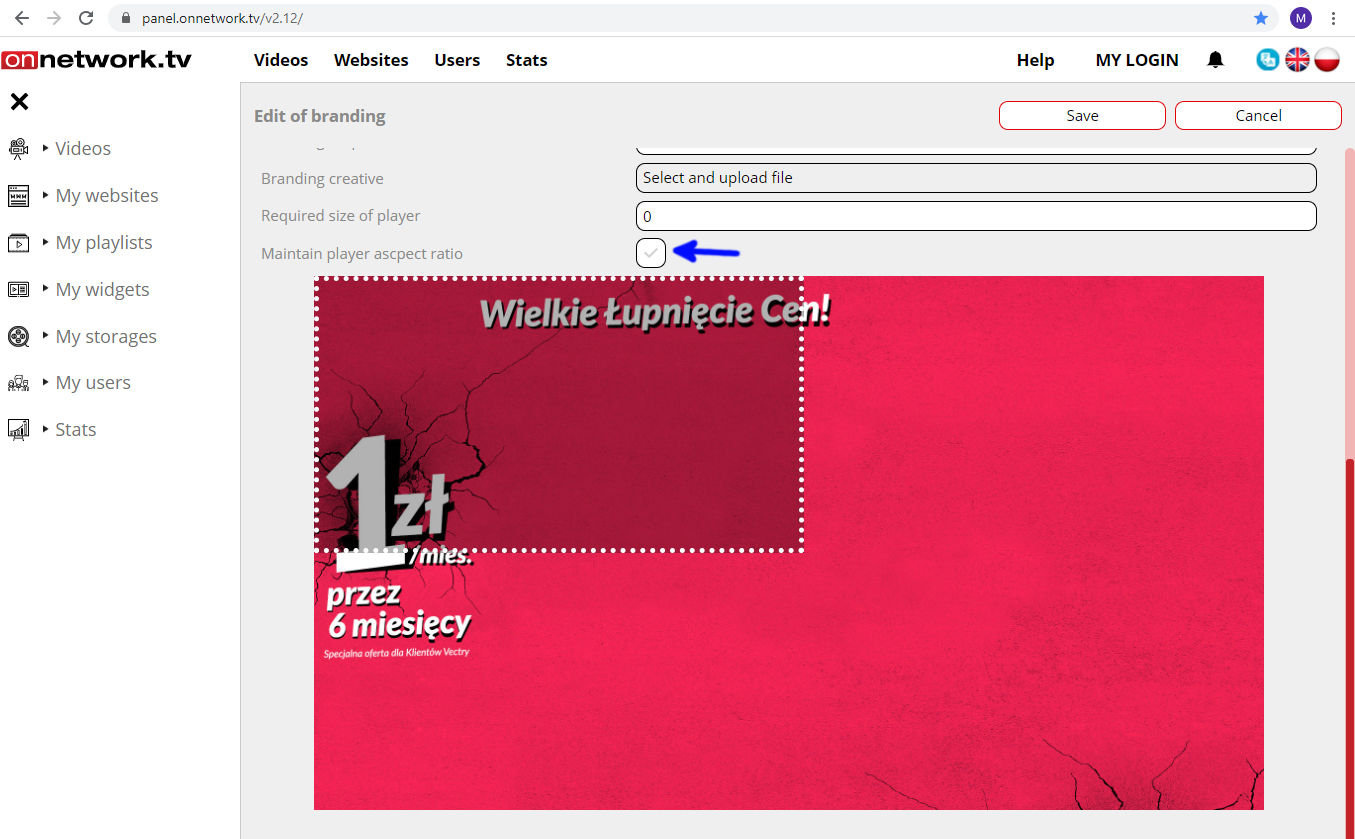
- After setting the size of the player the location of the player must be defined. Click on darkened part (player shape), then drag and drop player to required location:
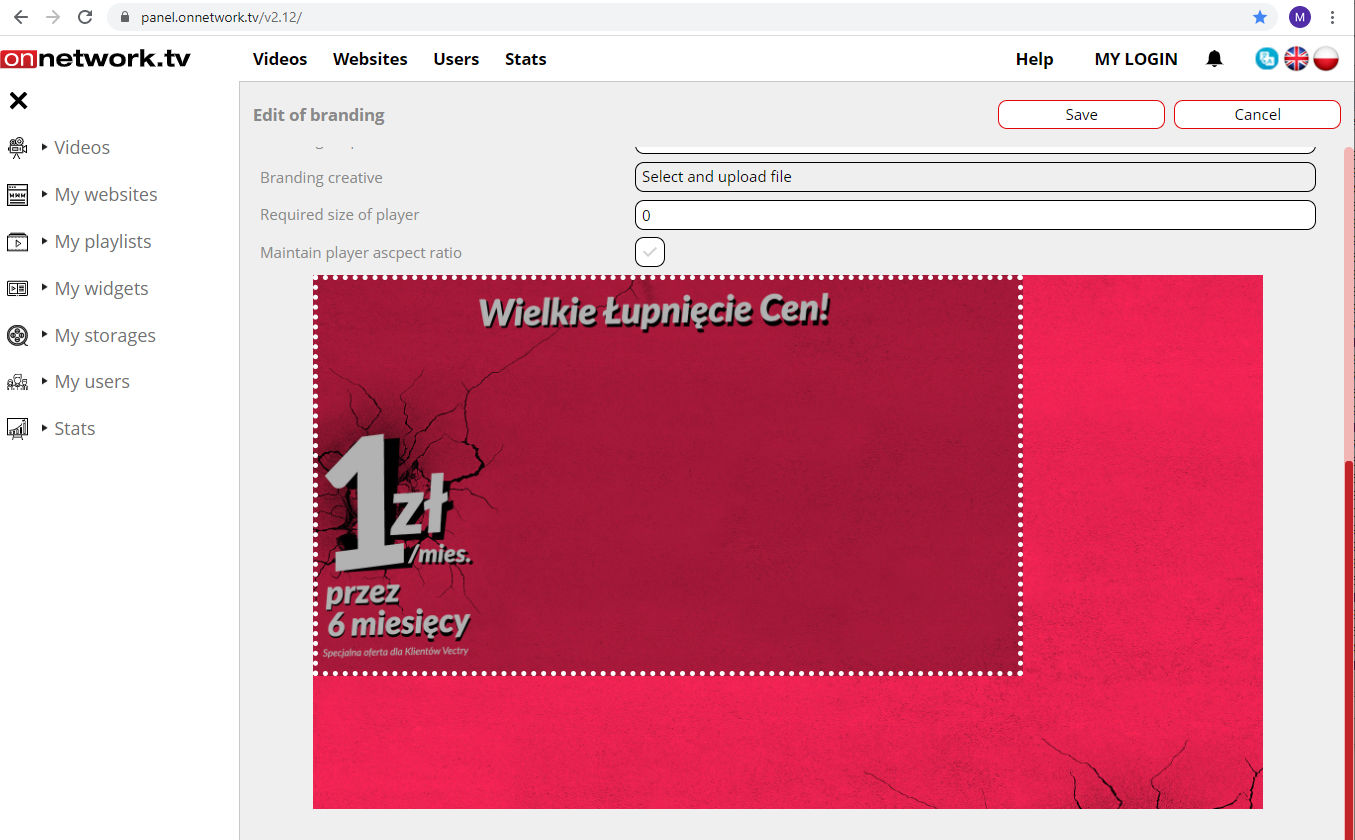
- Save your settings (blue arrow):
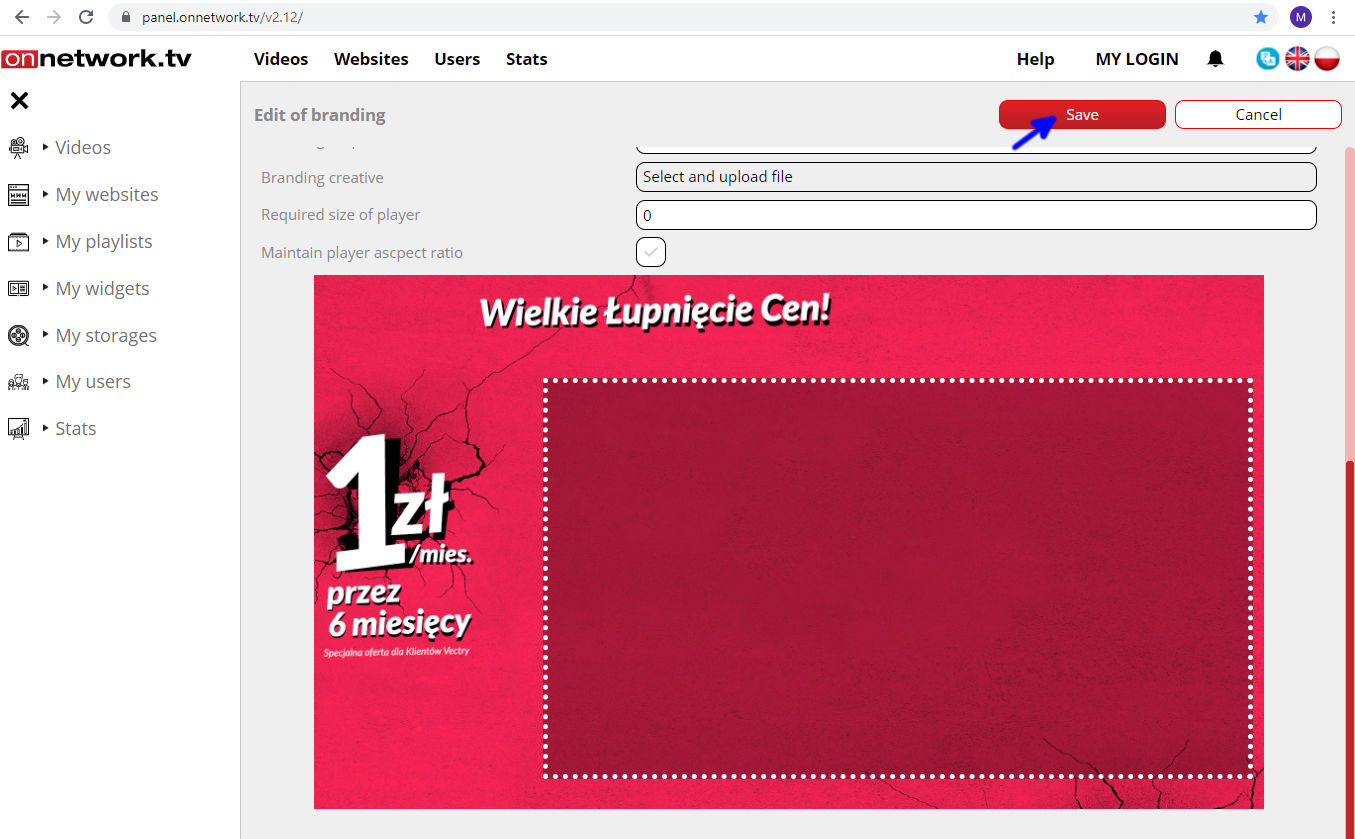
- The information shall be displayed about successful save:
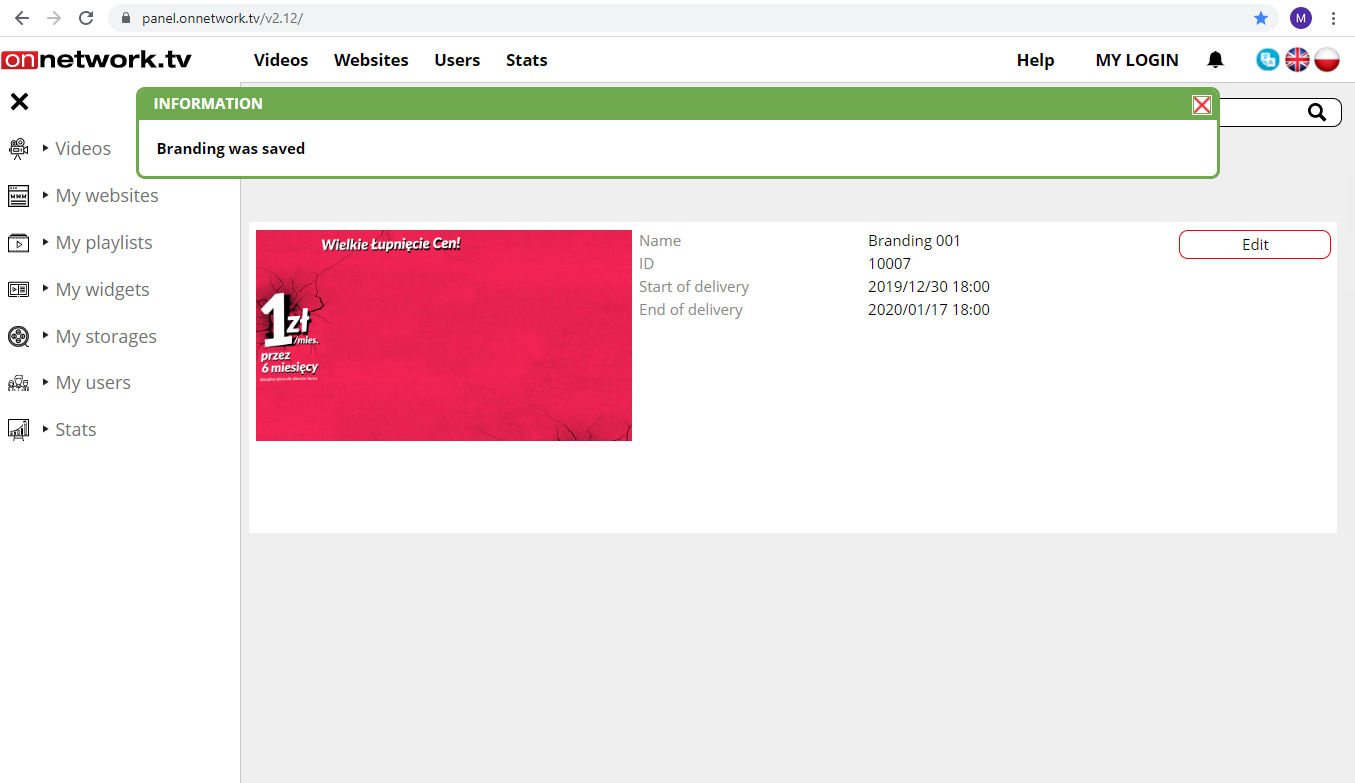
- Now branding will be visible and ready to edit in the Brandings tab:
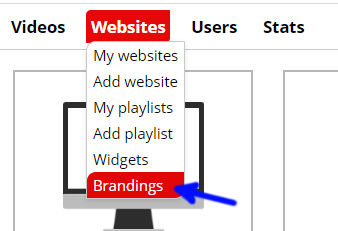
- Enabling branding for single material:
- Form top bar menu choose Videos:
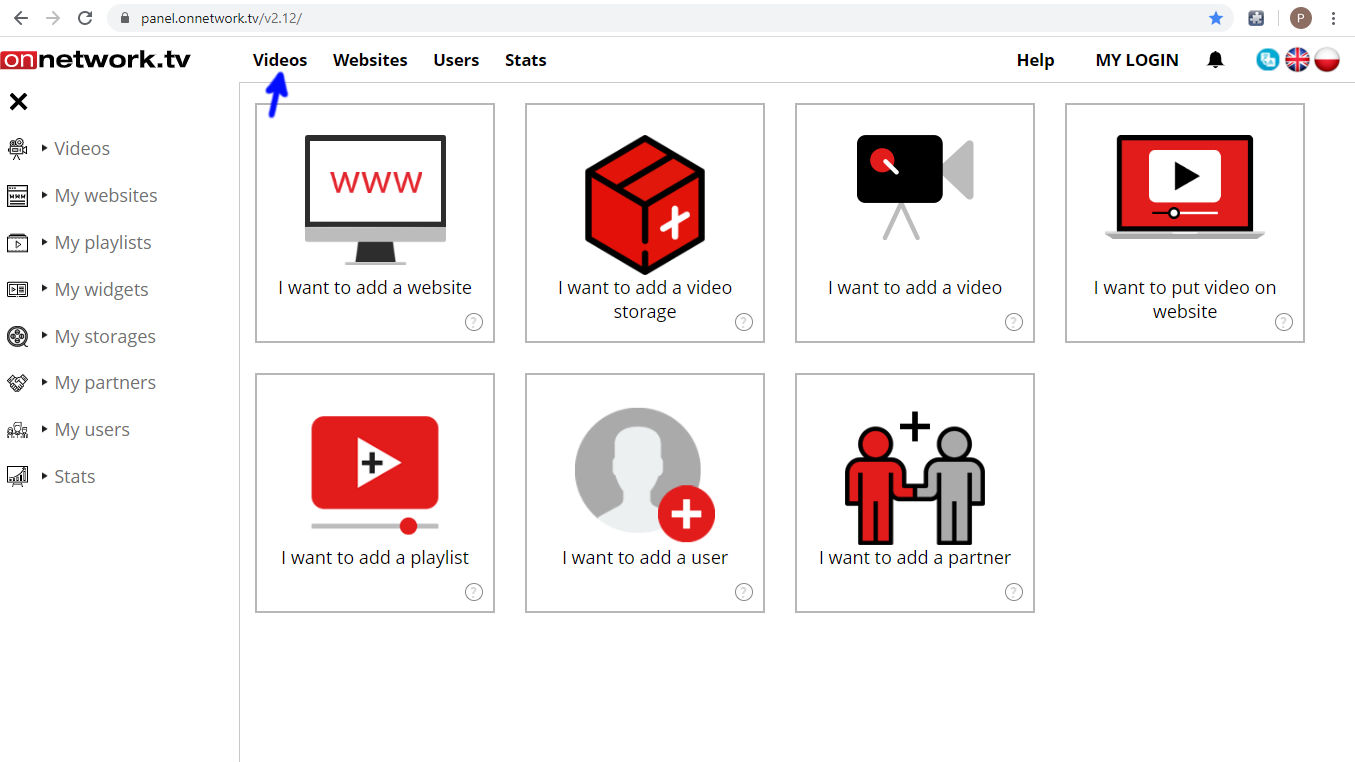
- After hovering the mouse click My videos:
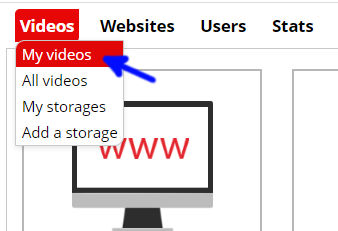
- List of own materials will be displayed. Choose material to show branding ad with and click Edit (blue arrow):
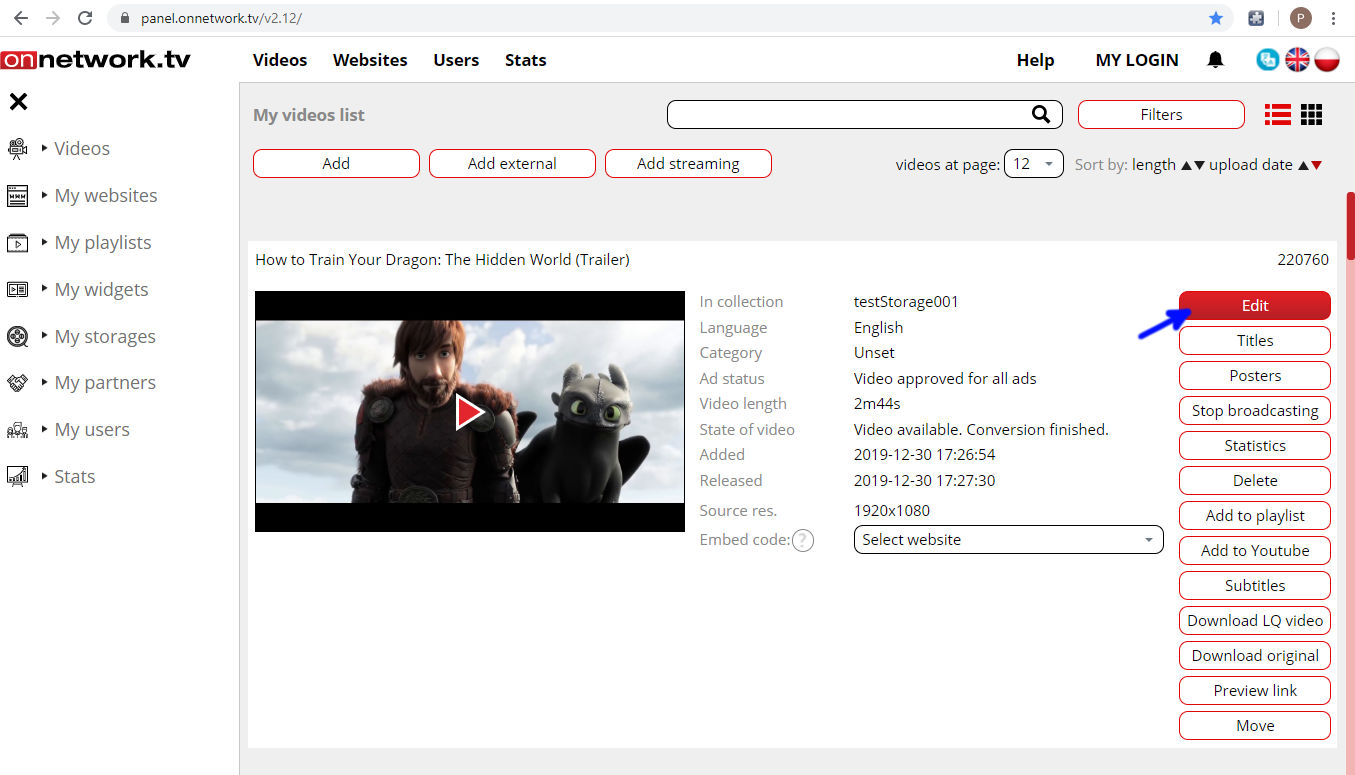
- The last option (marked with green arrow) is Show players branding.
Choose one of the available branding ads and Save (blue arrow):
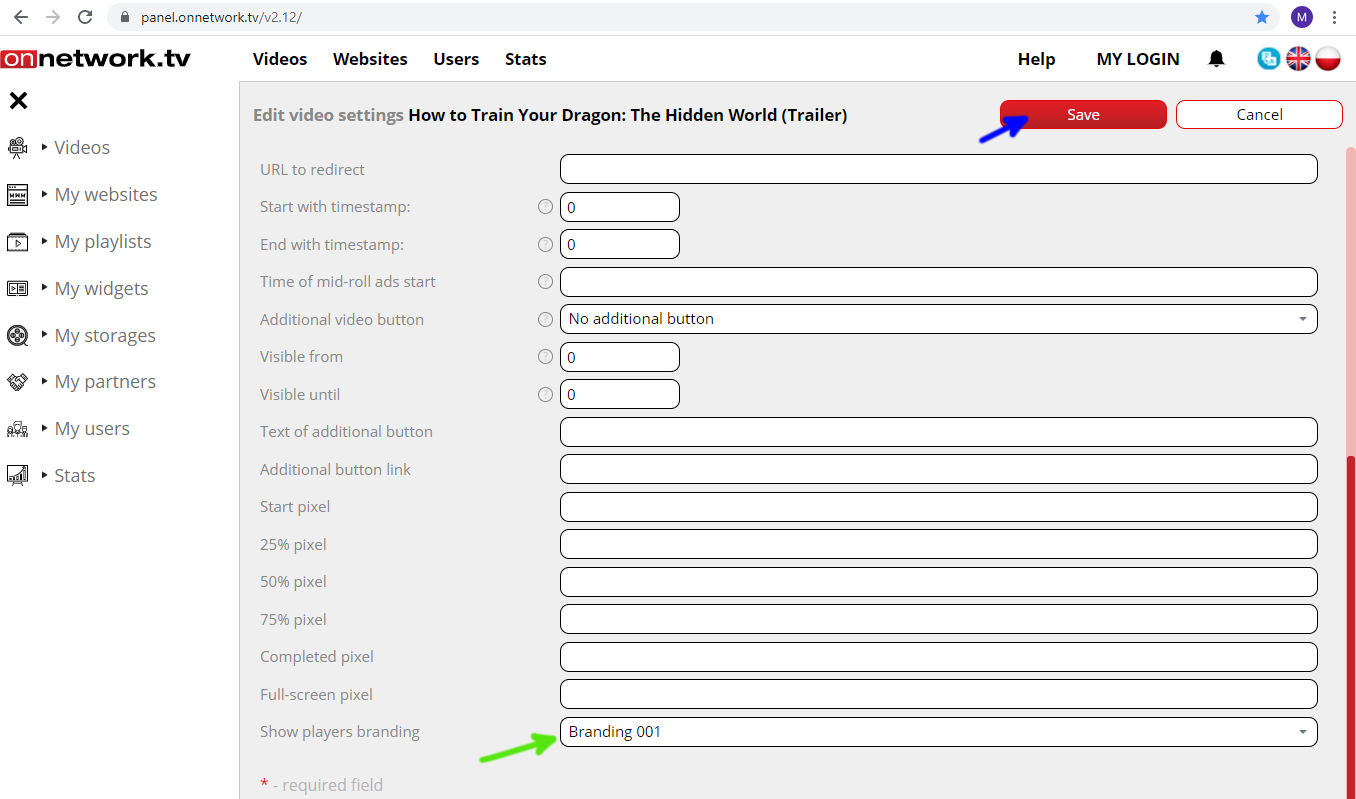
- Branding ad will be displayed together with this material independently on playlists or websites within partner account:
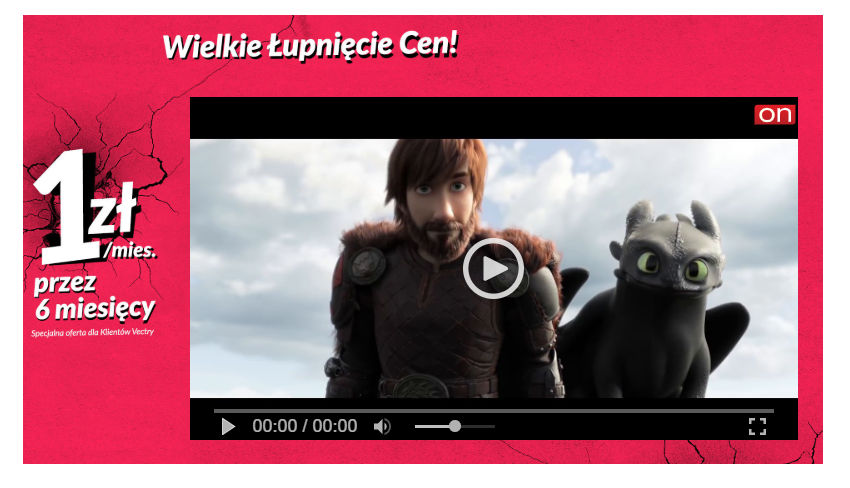
- Enabling branding ad for the group of materials on website:
- For all materials on website:
- Choose Websites from top bar menu:
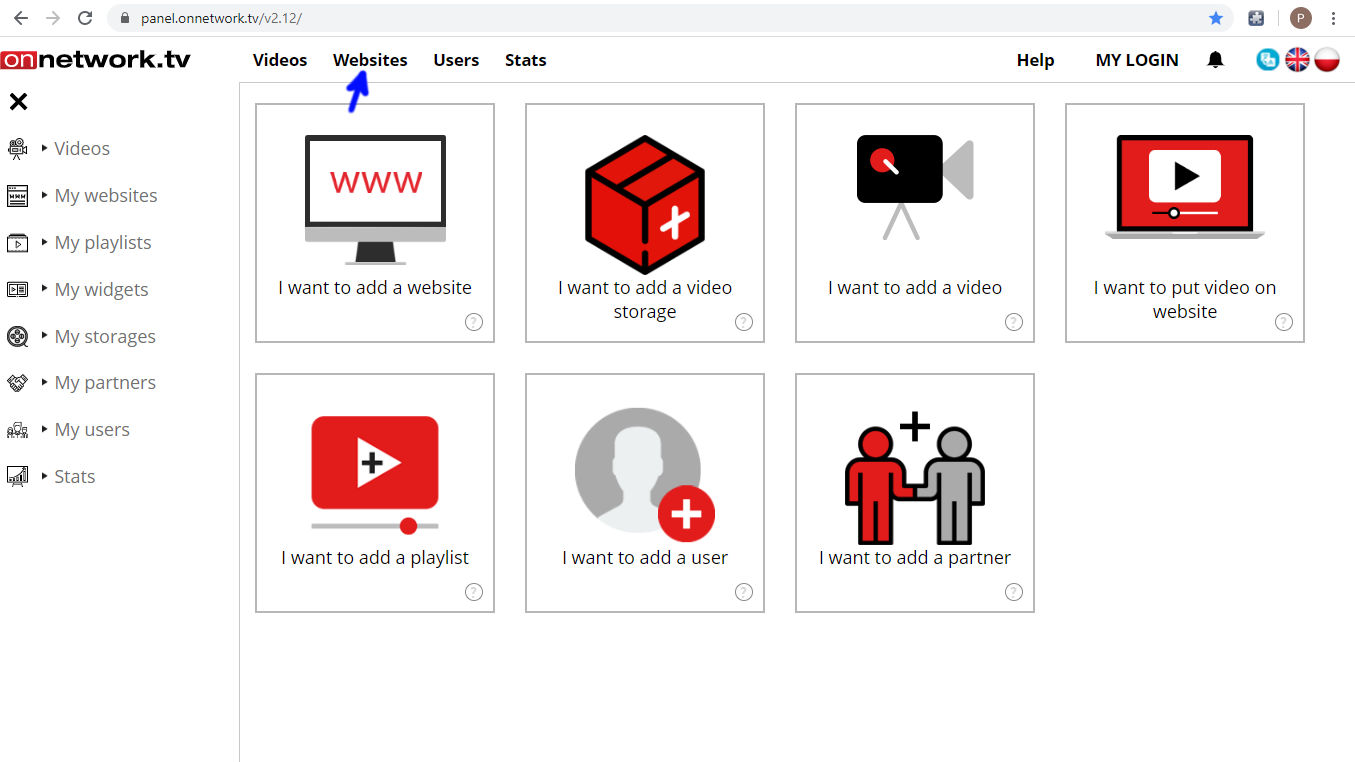
- Hover the mouse over and choose Brandings:
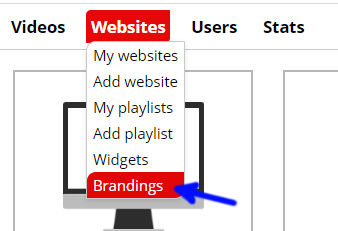
- Choose Edit for branding you want to display:
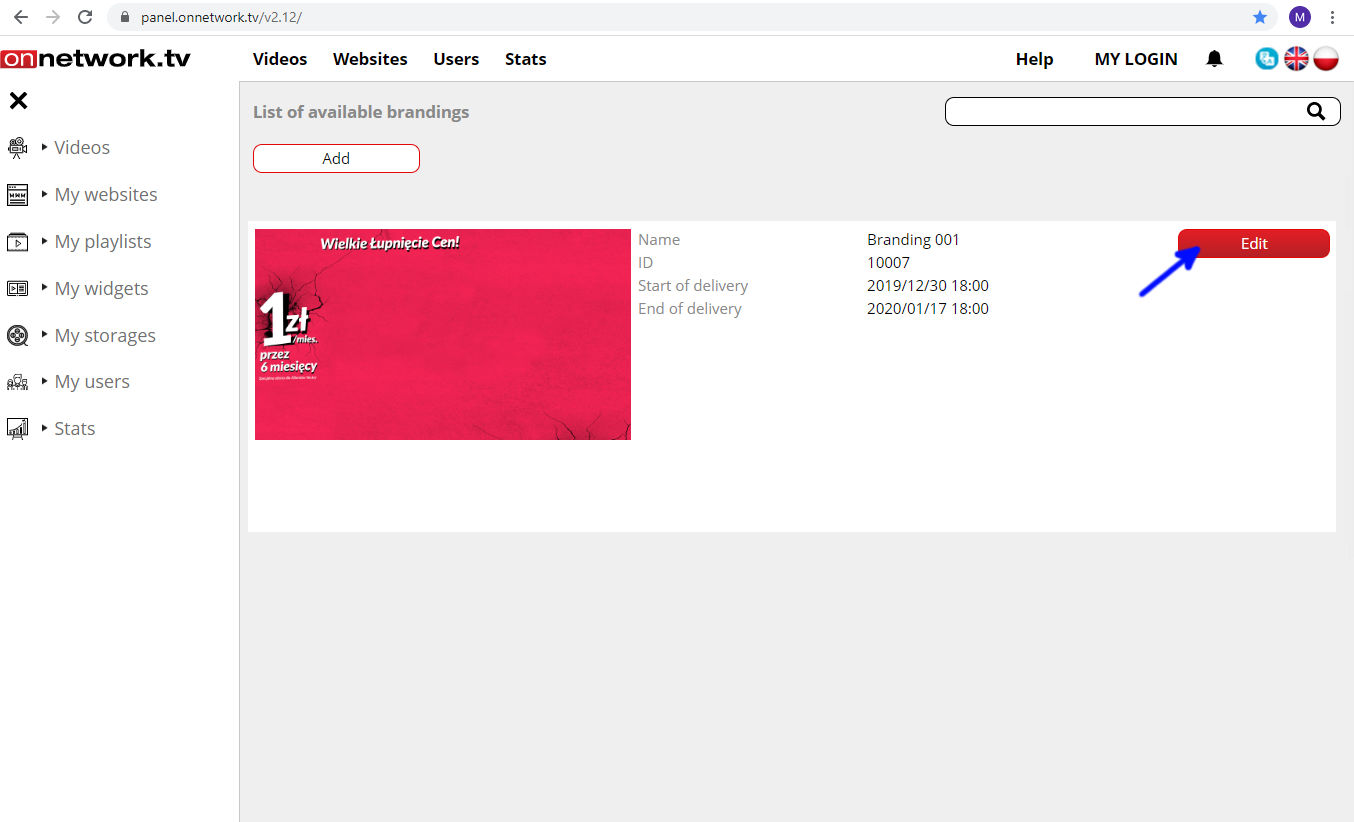
- Define branding and do not fill green marked fields:
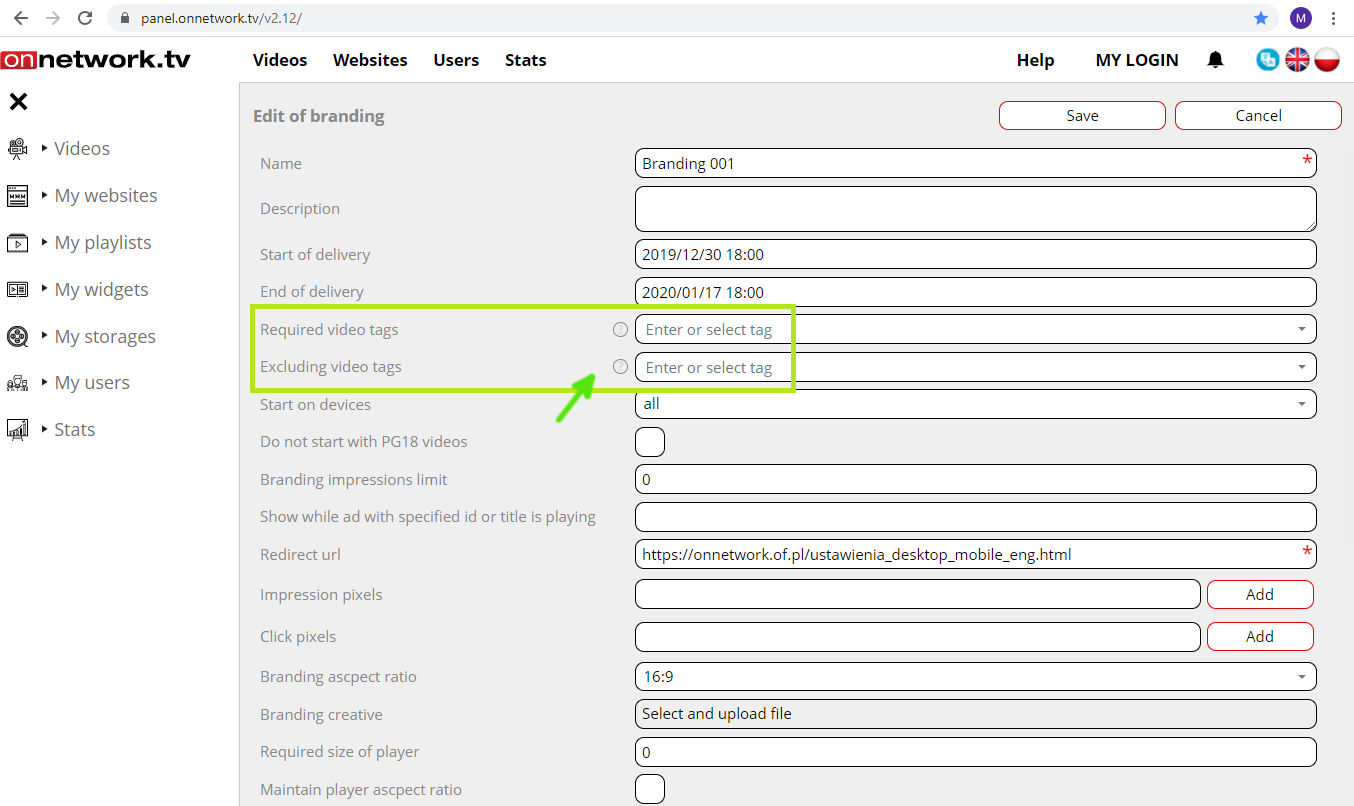
- Choose My websites from top bar menu:
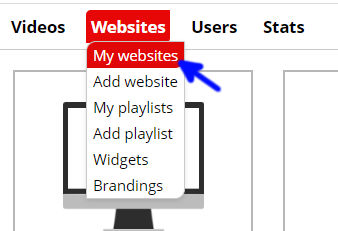
- Click Edit for the website to show branding ad on:
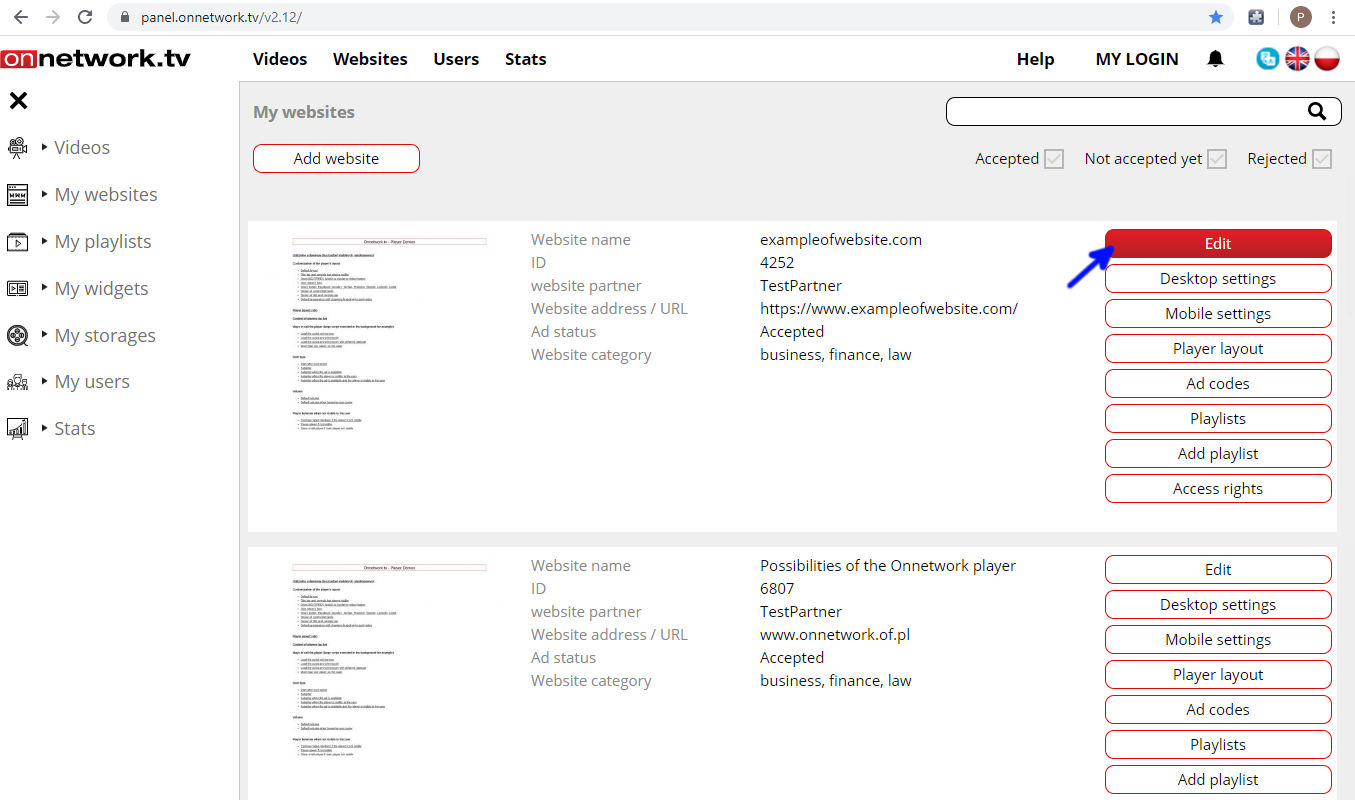
- Choose branding on green marked field and Save (blue arrow):
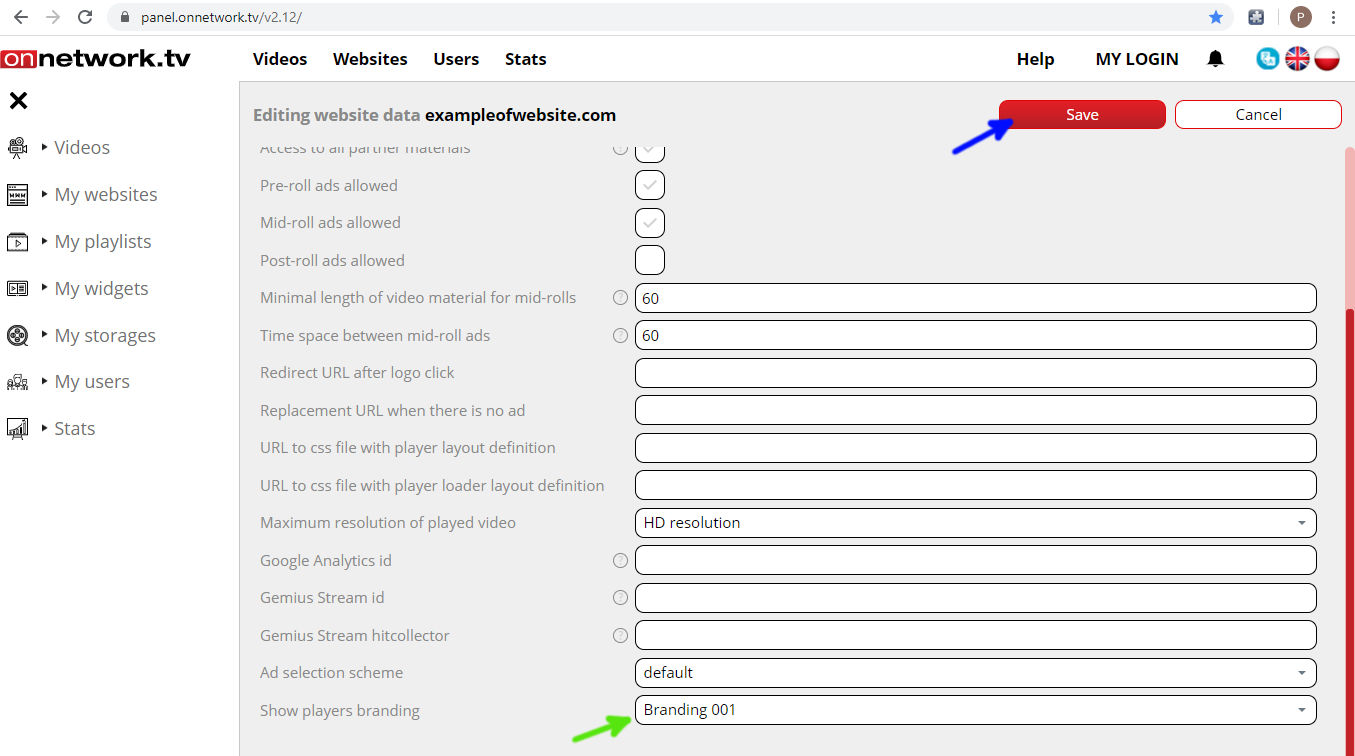
- Branding will be displayed for all materials and playlists elements delivered on the website:
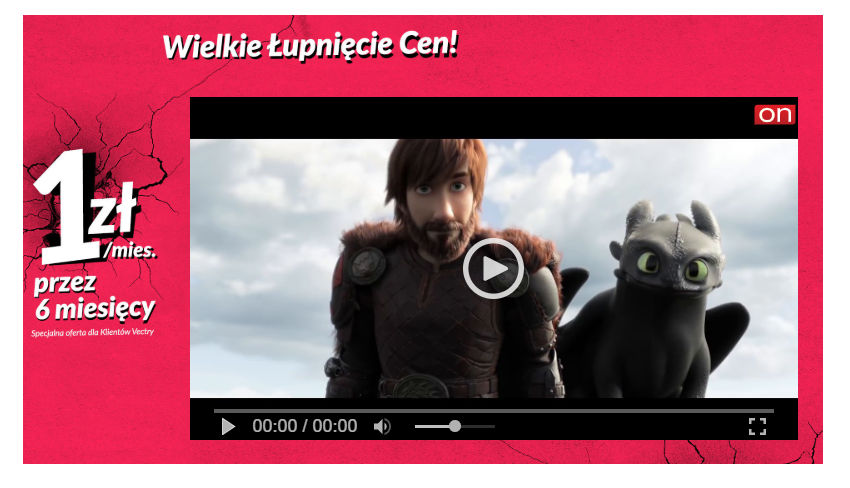
- For the group of materials with required specific tags or excluded by specific tags within website repeat the same steps like in previous example until you get to branding settings:
- In the field marked with green arrow define tags (that are defined with video materials) that will trigger launching branding.
In the field marked with black arrow define tags that will exclude display of branding ad remembering that excluding tags have
higher priority then required tags (if video material will have both tags branding ad will not be displayed).
Save your tags definition (blue arrow):
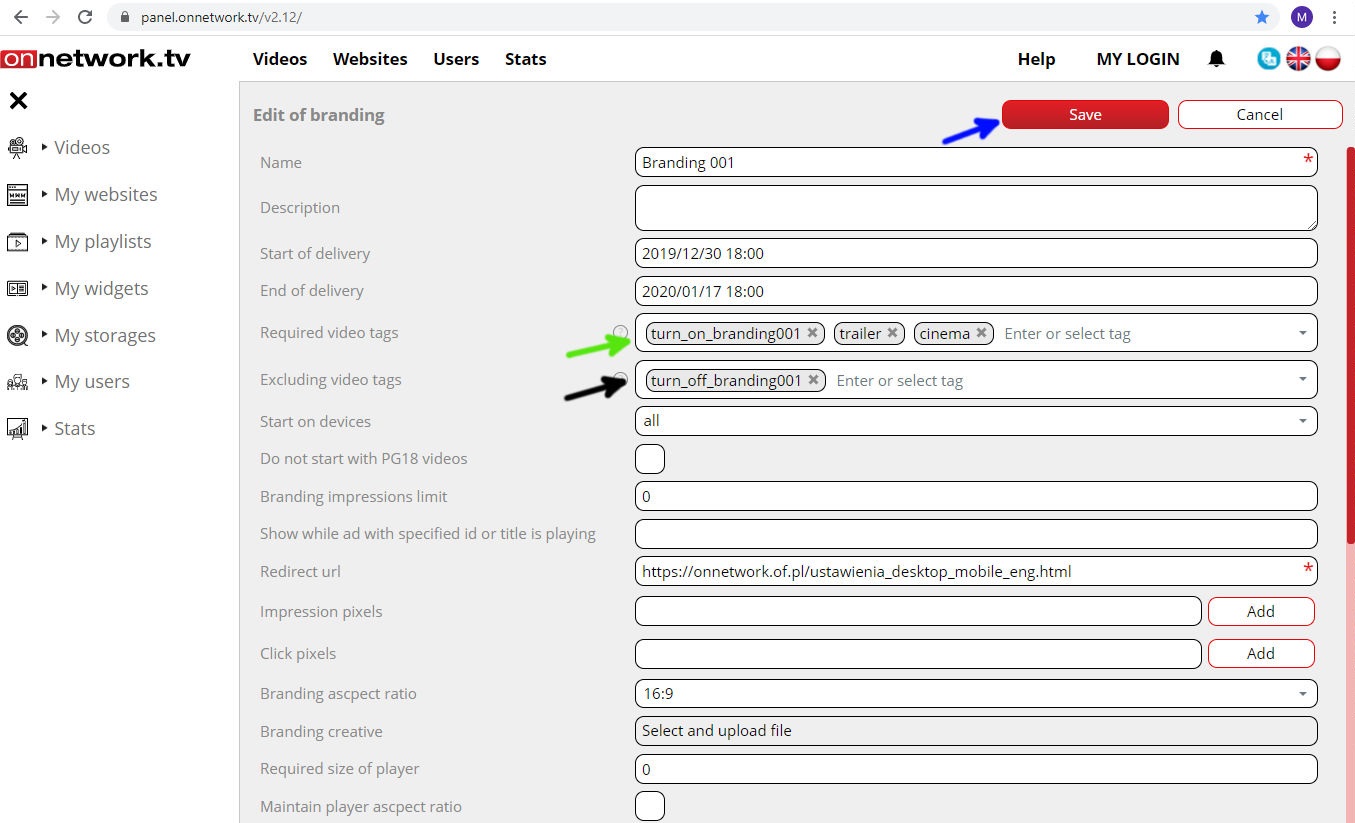
- Then follow the steps from previous example to add defined branding to the website.
If you did not define tags for the video material before here is the information how to do it.
Choose My videos from top bar menu: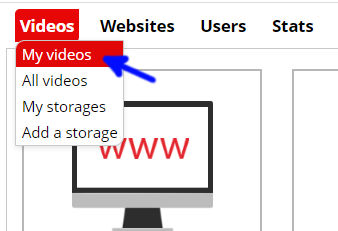
- Edit chosen video material:
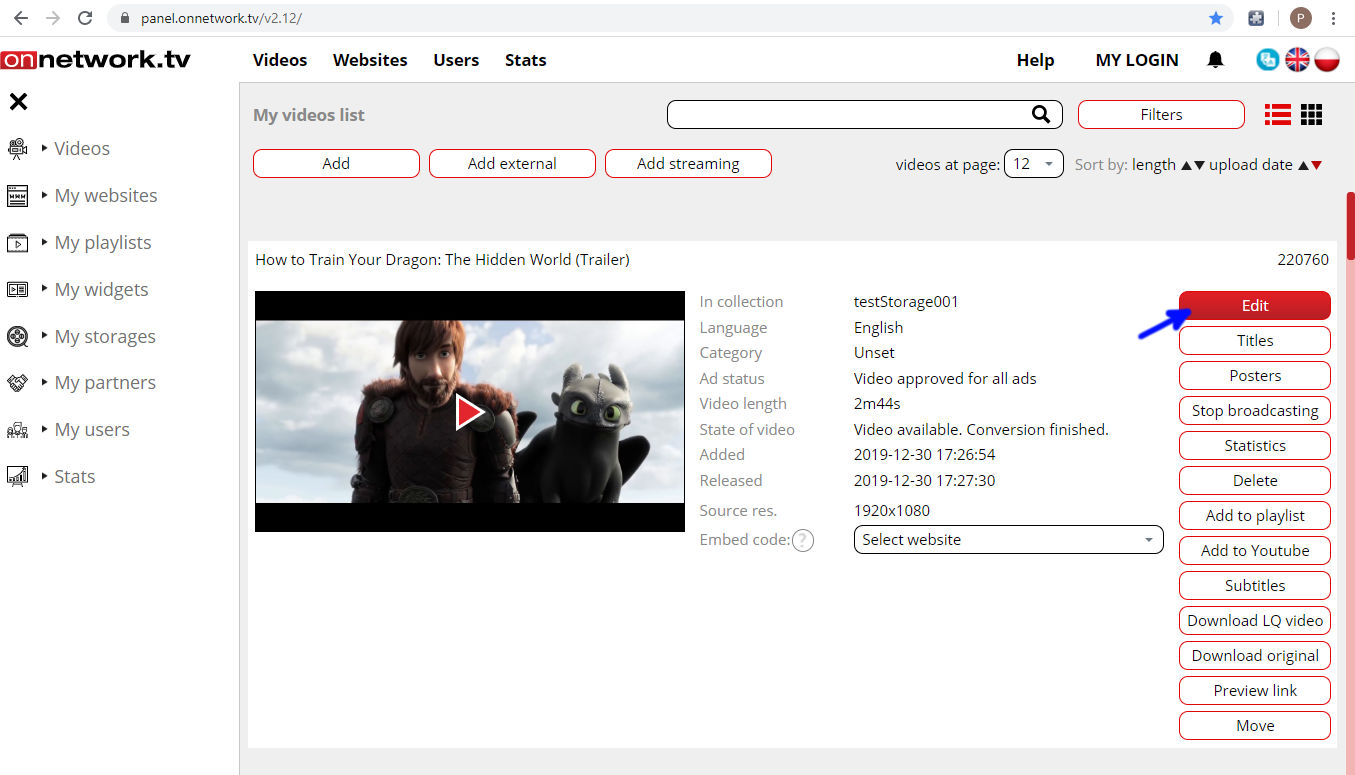
- Define your tags for video material and Save your tags (blue arrow):
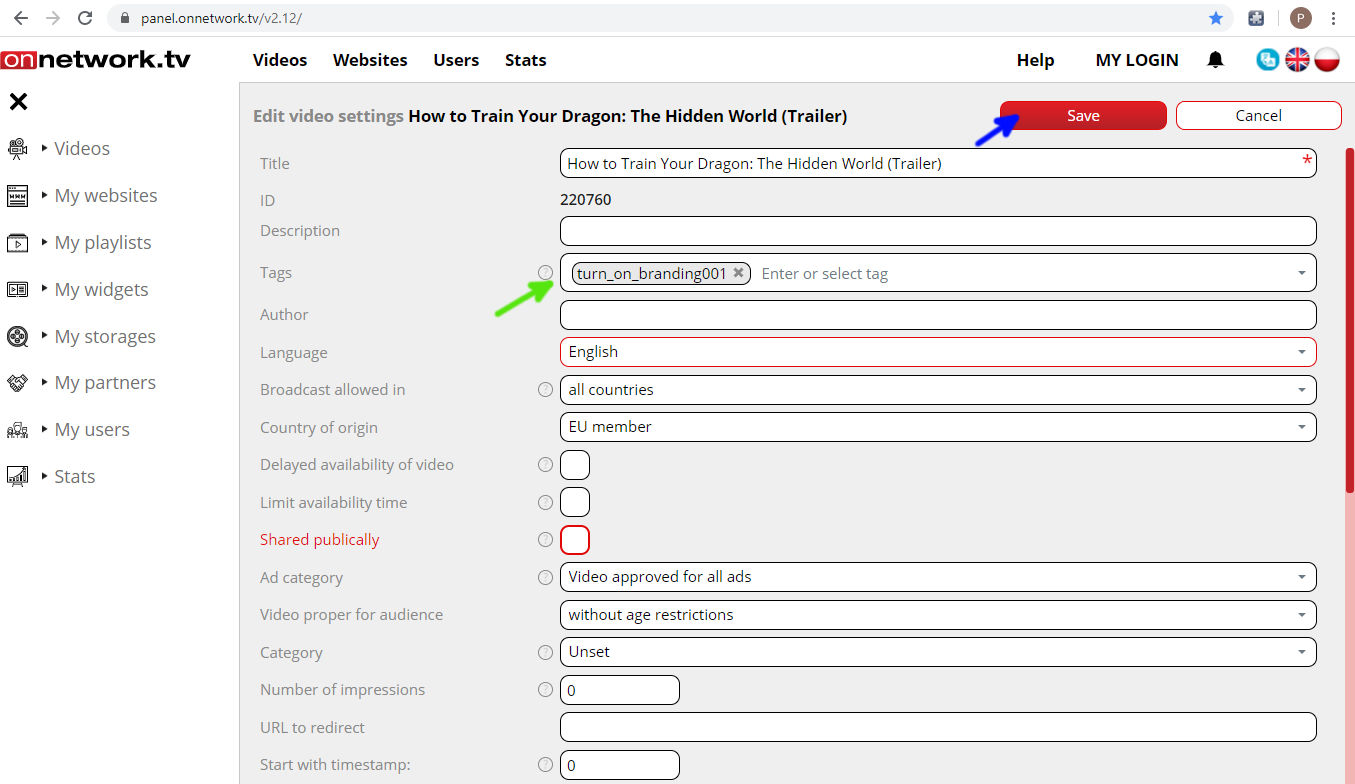
- Now if tags are matching required tag or excluding tags from branding ad definition effect described before will trigger (displaying or not excluding branding from display):
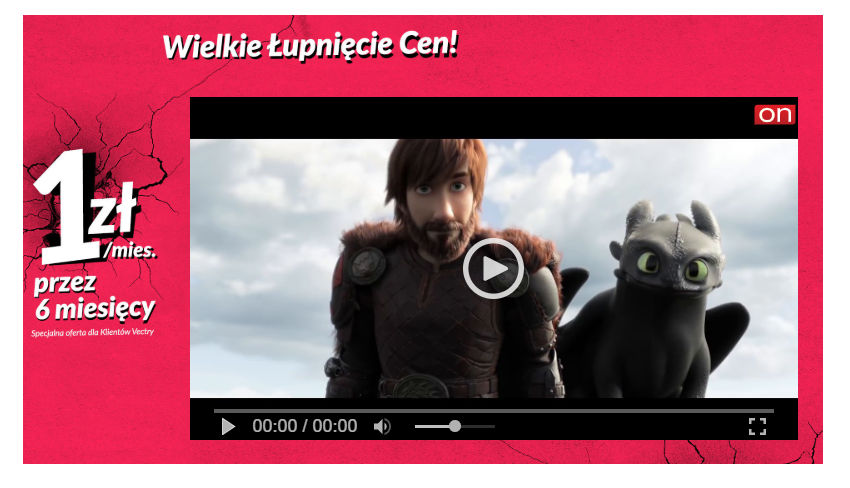
- Show while ad with specific id or title is playing
- There is an option that the branding is only shown during the playback of a specific ad or title. Enter the ad id or title in the space provided.
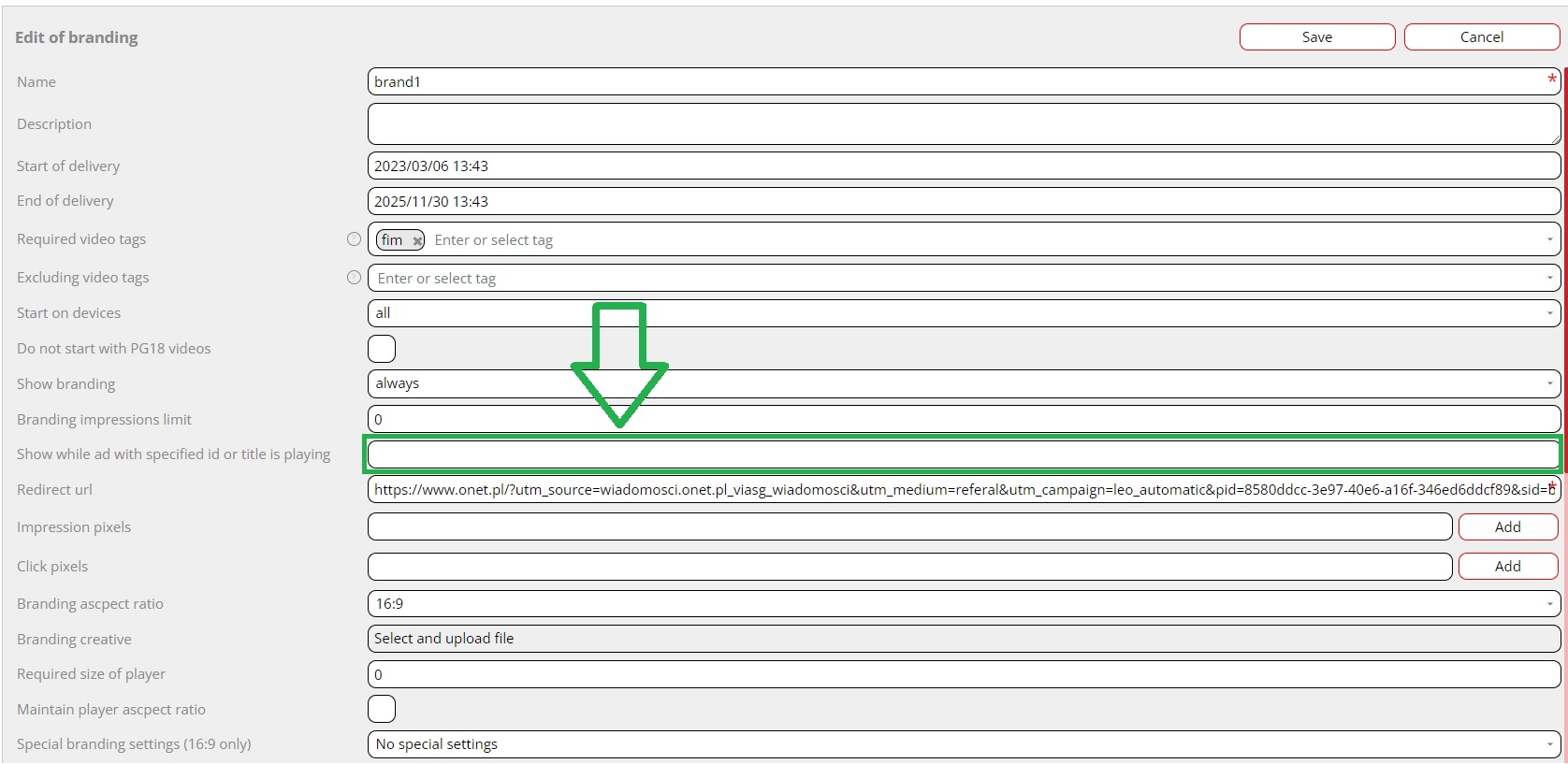
Branding is the new form of ad available in the player. It is graphical element located around the player. This ad is clickable with possibility of defining the landing page.
Branding can be switched on for chosen materials or group of materials on the website with defined conditions (point 3 and 4).
Branding can be limited with number of impressions or time period (point 2) To launch branding graphical material in commonly used format (JPG,PNG) is required. Branding creator on Panel will let you configure it to your requirements (point 2).
First example of the player with branding ad [example]:
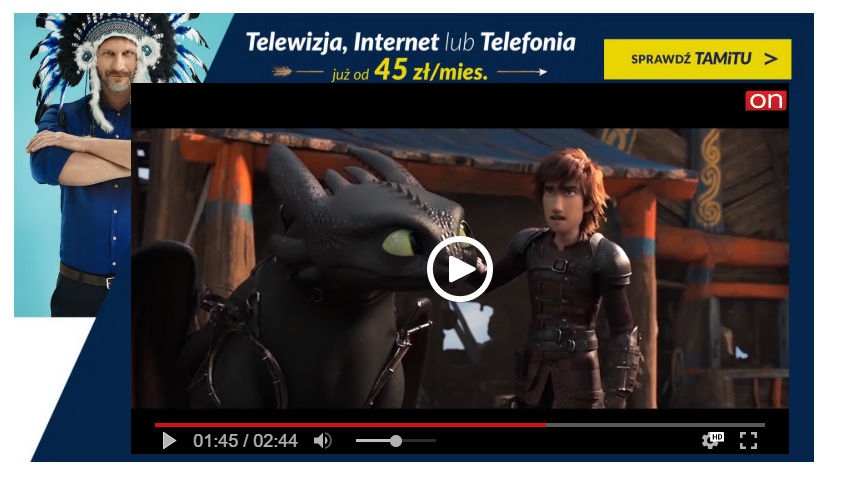
Second example of the player with branding ad [example]:

Example configuration with playlist:
Playlist includes 3 video materials, each with different branding showed depending on video material displayed to user: [example]